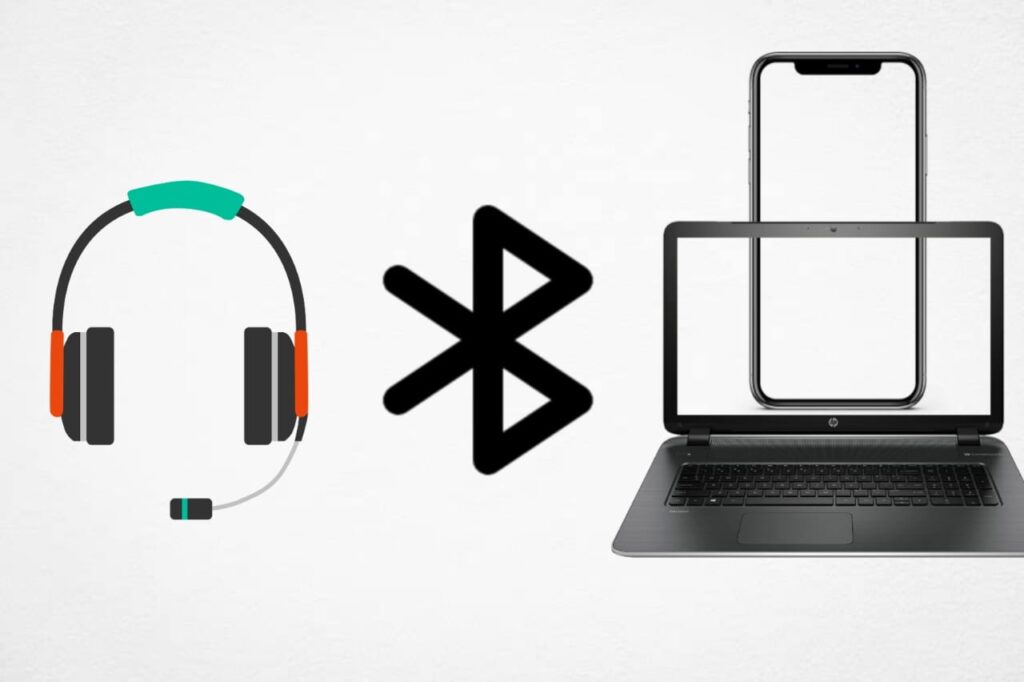How To Pair Beats Headphones To Android
Did you know 20% of smartphone users have trouble with Bluetooth headphones? This is a big problem for music lovers, especially with Beats headphones. Connecting your headphones to your Android makes listening to music better and calls clearer. Here, you’ll find easy steps to pair Beats headphones with your Android.
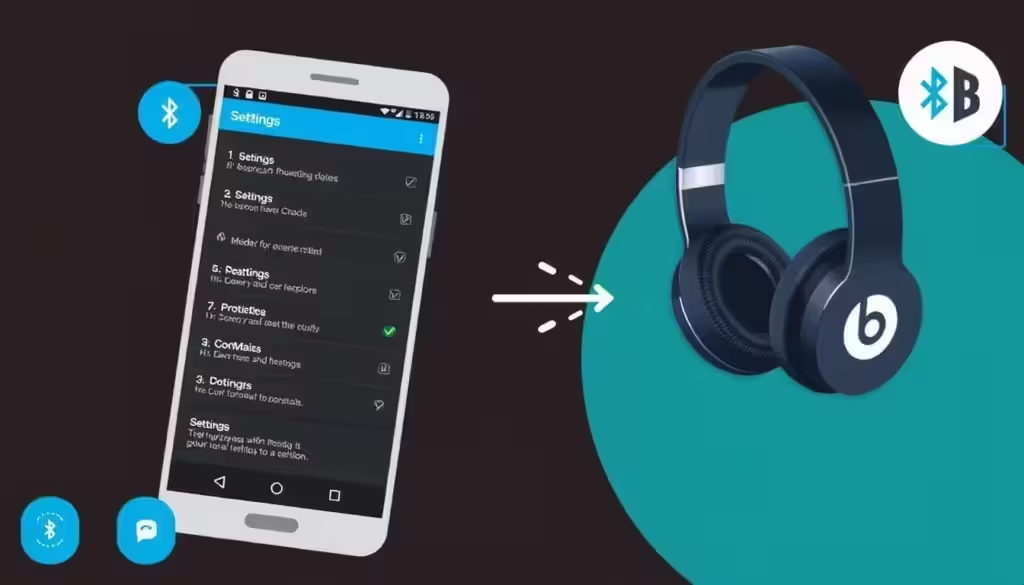
Key Takeaways
- Pairing Beats headphones enhances your audio experience.
- Enable Bluetooth on your Android device before pairing.
- The Beats app can simplify the connection process.
- Understanding how to connect Beats headphones can save time.
- Following simple steps ensures a hassle-free pairing experience.
Getting Started with Beats Headphones
It’s important to know your Beats headphones before pairing. Knowing your model, like Powerbeats or Beats Solo, helps a lot. Each model has its own way of turning on and pairing, so it’s key to know yours.
Understanding Your Beats Headphones
Here are some things to think about with Beats headphones:
- Model Recognition: Knowing your model helps you find the right pairing instructions.
- Power Button Location: Find the power button to turn on your headphones easily.
- Connectivity Features: Each model has special Bluetooth features for easy setup with Android devices.
Preparing for the Pairing Process
Before you start pairing, make sure you do these things:
- Turn on your Beats headphones by pressing and holding the power button until the LED starts blinking.
- Make sure Bluetooth is on your Android device. Go to settings and make sure it’s discoverable.
- If you have trouble connecting, try restarting your device or headphones. This can fix small problems.
By doing these steps, you’ll be ready to pair your Beats headphones with your Android device. The Beats app on the Play Store can also help with battery life and special features for your model. This makes your experience better.
How to Pair Beats Headphones to Android
Pairing your Beats headphones with an Android device is key. It lets you use their cool features. Just follow these easy steps for a smooth connection.
Download the Beats App
First, get the Beats app from the Google Play Store. It helps manage your Beats headphones. Open it, agree to the privacy policy, and allow needed permissions.
After setup, the app shows battery levels and updates. It’s important for your headphones.
Enabling Bluetooth on Your Android Device
Then, turn on Bluetooth on your Android. Go to “Settings,” then “Connections.” Turn Bluetooth on. This lets your device find Bluetooth devices, like your Beats headphones.
Connecting Your Beats Headphones
To connect Beats headphones, put them in pairing mode. Press the Power button. Then, go back to your Android and find your Beats headphones in Bluetooth settings.
Choose your Beats headphones and follow the prompts. Once paired, they’ll show as connected. If you have trouble, the Beats app can help.
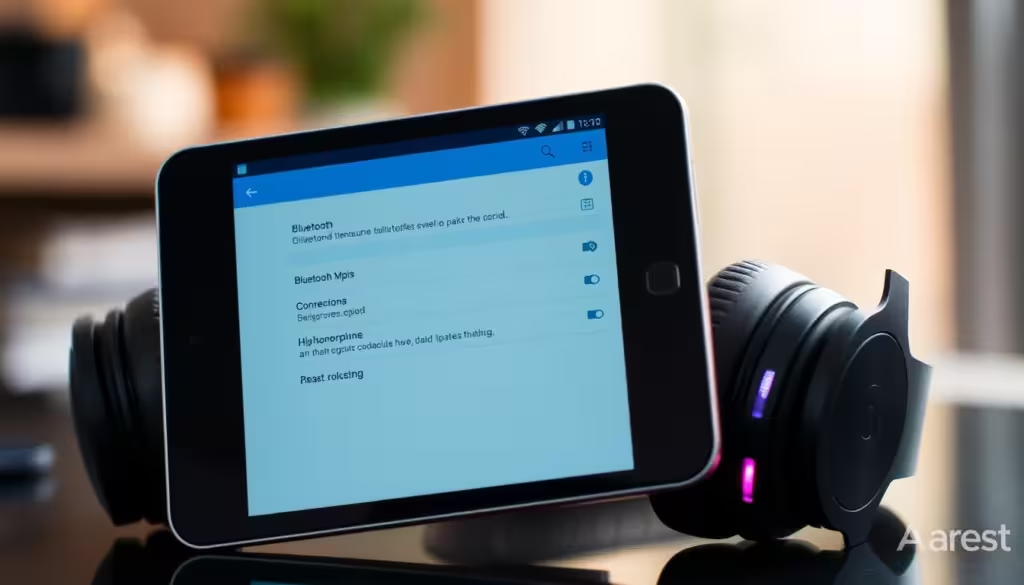
| Step | Action | Result |
|---|---|---|
| 1 | Download Beats app | Manage settings and updates |
| 2 | Enable Bluetooth | Device searches for Bluetooth devices |
| 3 | Select Beats device | Complete the connection process |
Conclusion
Pairing your Beats headphones with your Android makes listening better. It connects music, calls, and more smoothly. This guide helps you pair quickly and easily.
Beats Flex, Powerbeats, or Beats Studio Buds all pair the same way. Just turn on pairing mode and connect. This way, you can listen without trouble.
The Beats app makes pairing easy. It also checks the battery and updates firmware. This keeps your headphones working well for a long time.
Each model pairs differently. So, check our guide for your model. This ensures a good connection.
Knowing how to pair Beats headphones is key for a great listening experience. With a few steps, you’re ready to listen to your favorite songs or make calls. Once paired, your Beats headphones are ready to go.
FAQ
How do I put my Beats headphones in pairing mode?
Turn on your Beats headphones. Hold the power button until the LED blinks. This means Bluetooth is on and they’re ready to pair.
What should I do if my Beats headphones don’t connect to my Android device?
Restart your Android and the headphones. Make sure Bluetooth is on your device. And your headphones should be in pairing mode.
Can I use the Beats app on any Android device?
Yes, you can get the Beats app from the Google Play Store. It works on many Android devices. It helps you check battery levels and update your headphones.
How do I know if my Beats headphones are connected to my Android device?
Check your device’s Bluetooth settings. If they’re connected, you’ll see them listed. You can also play audio to see if it works through the headphones.
What models of Beats headphones can I pair with my Android device?
You can pair any Beats headphones with Bluetooth with your Android. This includes Powerbeats, Beats Solo, Beats Studio, and Beats X.
Do I need to have location services enabled to pair my Beats headphones?
Yes, you need location services for pairing. The Beats app needs this to connect smoothly with your Android.